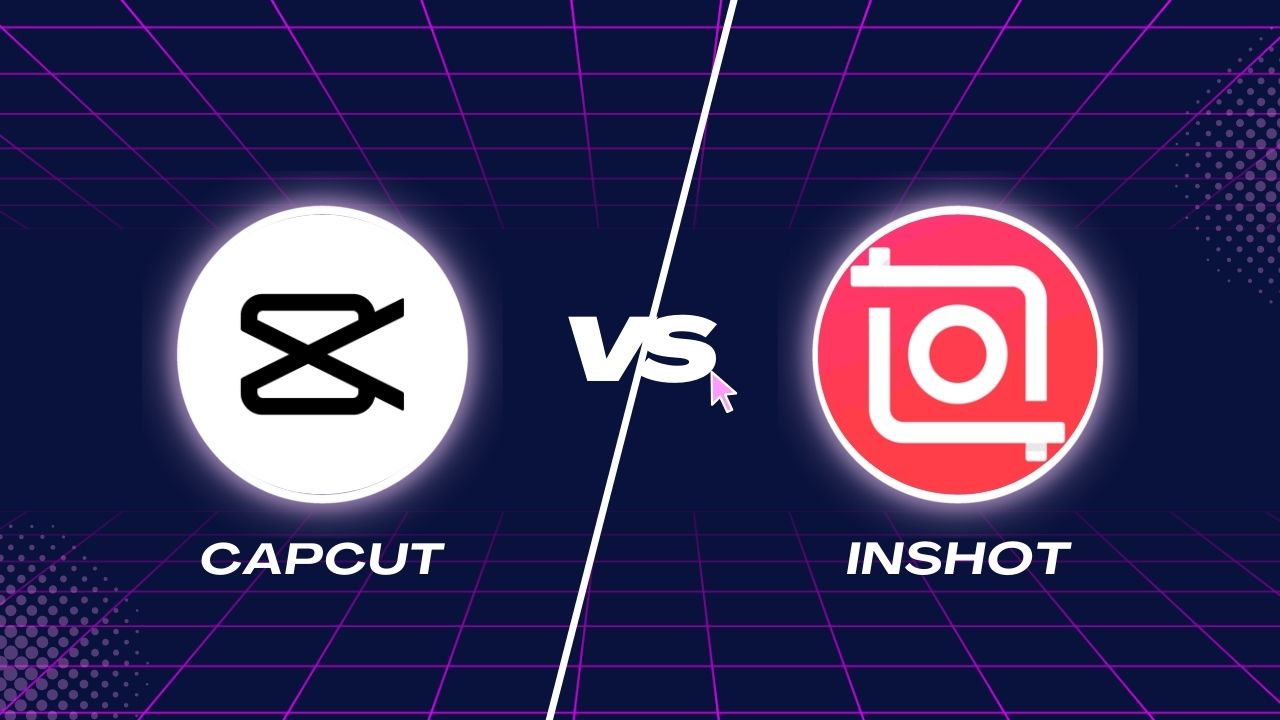I've been twirling, cutting and trimming on both, and I'm excited to share my insights and experiences with each.
Consider this your front-row seat to my rollercoaster ride of crafting that perfect video cut — navigating through a sea of features, effects, filters, and intuitive user interface designs. This won't just be an overview, but a hands-on, deep dive straight from a fellow content creator who has been on both sides of the fence.
So, whether you're a seasoned videographer, a thriving content creator or simply someone who loves to dabble in homemade videos, join me on this journey as we delve into the detailed comparison of CapCut vs InShot — a showdown between two video-editing titans!
Stay tuned! Let's have some fun trimming and tuning.
Introduction to CapCut
CapCut is a fashionable video editing tool that enables users to produce and modify videos on mobile devices. It specifically caters to users interested in crafting short videos for platforms like TikTok and personal purposes. The application is freely accessible and aids users in developing trendy content with the use of well-liked video and image templates from renowned personalities and artists.
CapCut comprises all essential tools and features expected of a video editing program, such as trimming, cropping, speed control, and addition of music and text overlays. Advanced features like motion tracking, shake effects, green screen, keyframe animation, and background elimination are available to aid in the creation of stylish videos.
Understanding InShot
InShot is yet another user-friendly and robust video editing tool available for Android and iOS devices. The free version is laden with features, but the paid version offers even more and removes ads. The app paves the way for the creation of diverse content, including Instagram reels, TikTok videos, YouTube Shorts, and HD statuses for WhatsApp.
InShot is bundled with a myriad of cool effects and transitions, making it the preferred choice for many users. Users can trim, cut, merge videos, control video aspect ratio and speed, reverse videos, add music, text, stickers, and much more with InShot.
Comparison of CapCut vs InShot
Making a choice between two seemingly identical features can be daunting. This is especially true when it comes to picking the right video editing app. So, in the grand comparison between CapCut and InShot, which one trumps the other? Here's a detailed analysis to help you make your decision more informed.
Spending vs Features
While both CapCut and InShot are available for free, their free versions offer limited features. Both apps also provide paid versions that unlock a range of advanced features. InShot, in particular, is more affordable, making it a suitable choice for individuals or small businesses on a budget. Moreover, you can purchase a lifetime access to its full features.
User Interface
The interface is quite critical to an application as intricate as a video editor. While both applications have well-developed interfaces, CapCut captures users' preferences with its engaging and intuitive interface, packed with numerous options. Additionally, CapCut provides useful tutorials, aiding users to understand the application better. On the other hand, with InShot, the learning curve is steeper as users need to explore and learn the functionalities on their own.
Feature Comparison
When it comes to feature sets, both InShot and CapCut offer a similar set of basic tools for video and photo editing. However, their divergence becomes apparent when you delve into the advanced features.
CapCut displays a distinct edge when it comes to AI-powered features, facilitating tasks such as color adjustment, video editing, and quality enhancement with minimal user intervention. In contrast, InShot's AI capabilities are limited to video editing, and most tasks require manual intervention.
Additionally, CapCut offers a unique background removal feature missing in InShot. Conversely, InShot provides a collage maker, a tool not currently available in CapCut. As a result, if you're seeking to create collages using CapCut, you might need an auxiliary tool.
Performance and Applicability
In terms of performance, both apps are comparable. They provide a smooth and efficient editing experience, without noticeable performance issues.
CapCut is widely favored by those who seek to create or edit short videos, while InShot is commonly used by image editors or collage creators, each fulfilling the specific needs of their target user groups.
Pros and Cons: CapCut Vs InShot
Making the right tool choice is crucial when you're into video editing. The best video editing tool for you would be the one that fits snugly with your needs and skill set. In this short introduction, let's set the stage to compare and contrast two popular video editing tools – CapCut and InShot.
We will delve into the features, user-friendly aspects, and the unique functions they bring to the table. As both platforms have their advantages and shortcomings, understanding the pros and cons is crucial. This will help you make a sound decision aligning with your aesthetics, ease of use, and desired video outcome. Strap in as we take a look at CapCut and InShot, head to head.
CapCut Pros:
- Intuitive and straightforward interface
- Free to use without ads or in-app purchases
- Advanced features for professional-looking videos
- Library of stock sounds and animations
- Various pre-made templates
- Support for multiple languages and subtitles
- All trending filters, transitions, and effects on TikTok
- Direct export to TikTok without a watermark
CapCut Cons:
- 15-minute video limit
- Incompatibility with desktop computers without an emulator like Bluestacks
- Lack of landscape mode
- Watermark applied when sharing videos on other platforms besides TikTok
InShot Pros:
- Simple and user-friendly interface
- Free version includes many of the same features as the paid version
- A variety of stickers for enhancing videos
- Basic video editing tools
- Ability to add filters, text, effects, and sound effects to videos or photos
- Compatibility with most smartphones
InShot Cons:
- Only one track on the timeline
- Absence of advanced features like keyframe animation or multi-layer editing
- Difficulty multitasking
- Free version contains ads that can disrupt the editing experience
Best Video Editing Alternatives to CapCut and InShot
If you're looking to expand your toolbox and explore other powerful video editing applications, look no further. Here are four noteworthy alternatives that offer unique features and tools, catering to a variety of preferences, needs, and devices.
1. MiniTool MovieMaker
MiniTool MovieMaker is a free-to-use software that offers a user-friendly interface and a plethora of features. It's great for amateur videographers honing their skills or professionals seeking simplicity without sacrificing quality. Key features include:
- An intuitive timeline
- Different transition effects
- Text and caption customization
- Animation templates and easy frame-to-frame trimming
2. PowerDirector
For Android and Windows users, PowerDirector offers a high-end performance complete with advanced effects and features. Some of its key differentiators include:
- Over 500 effects and templates
- 4K video editing
- Chrome key editing
- Tools to correct shakiness and distortion in videos
3. KineMaster
An advanced video editing app, KineMaster offers a wide range of professional-level functions typically found in desktop editing software:
- Multiple layers of video, stickers, special effects, images
- Keyframe animations
- Chroma key compositing
- Reverse video effects
4. Adobe Premiere Rush
Developed by a trusted name in creativity software, Adobe Premiere Rush aims to make video editing, audio editing, and motion graphics processes seamless across devices. Adobe Premiere Rush is best known for:
- The ability to add music or narrations
- Multitrack timeline
- Adjustable video speed
- Advanced sharing and export options
Each of these alternatives to CapCut and InShot offer distinct features that cater to different needs. Choose the one that best fits your creative style and technical needs. Happy editing!
Choosing the Ideal Editor: CapCut or InShot?
Choosing the most suitable tool between CapCut and InShot is subjective and depends on your unique requirements.
CapCut is the preferred choice for video creation, offering a plethora of choices such as background noise reduction and pre-designed effects that can give videos a complete makeover with just a single click. On the other hand, InShot is ideal for those who enjoy editing pictures or crafting collages. It offers advanced functions for instantaneous image editing and a rich set of editing filters.
InShot scores one up on CapCut when it comes to social media sharing. It supports various layouts and sizes, allowing you to adjust your images precisely for different social media platforms. However, if you're an avid TikTok user, CapCut is ideal as it allows you to directly upload your edited videos with sound.
In conclusion, it's challenging to proclaim one tool as superior over the other as they shine in their respective aspects. Assessing the suitability of CapCut or InShot against your requirements will lead you to the optimal choice.
However, there may be instances when neither CapCut nor InShot can fulfill your specific needs, such as separating vocals from a music track. In such cases, you could consider using EaseUS Online Vocal Remover, an AI-powered tool capable of isolating vocals and instrumental sounds separately.
Remember, no tool can claim to be a one-size-fits-all solution for all editing needs. Consider your unique requirements first to make a more informed choice. Whether you need to illuminate an image, unleash your creativity in a video, or merge a variety of media to create a striking collage, the right choice is the one that works best for you.
Keep shining, keep creating!