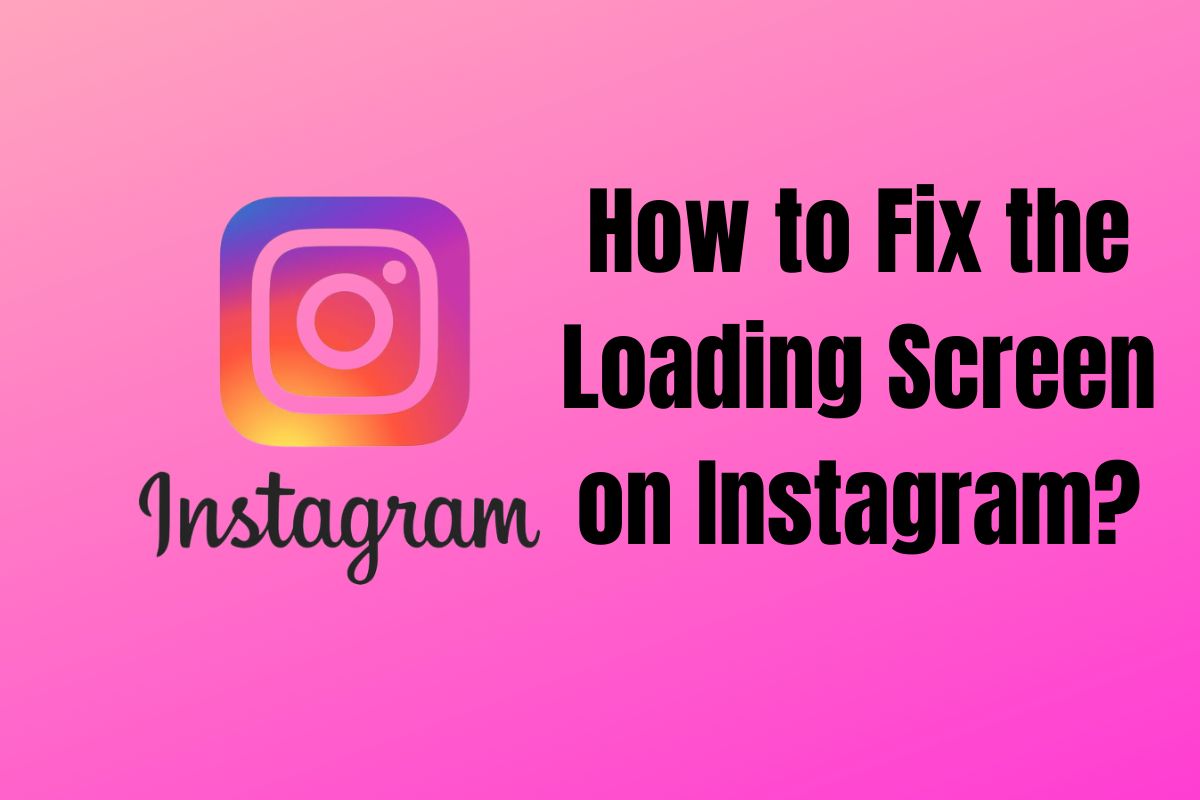Whether you're scrolling through latest posts, discovering new content, or simply sharing moments of your day, Instagram has quickly grown into a vital component of our digital lives. Known for its user-friendly interface and swift operations, it often comes as a shock when you're greeted by a never-ending loading screen on Instagram. This glitch can muddle your social media experience and leave you scratching your head, desperate for a solution.
Don't worry—we've got your back! In this blog post, we aim to unravel the mystery behind the perpetually loading screen on Instagram and provide easy-to-follow fixes for this pesky problem. We understand how frustrating it can be to face unexpected hiccups, especially when it comes to platforms where we connect with friends, loved ones, and even our favorite celebrities. So, let's dive in and find how to restore your Instagram app to its effective and efficient self.
Common Reasons for Loading Screen on Instagram
Instagram has become an essential platform for millions of users worldwide, but like any app, it can sometimes experience glitches. One such issue occurs when the Instagram loading screen keeps users from accessing content, leading to frustration and missed updates.
Even though a number of factors could be to blame for this annoying issue, knowing the typical causes of loading screen problems can help you spot the issue, deal with it, and eventually resolve it, allowing you to quickly scroll and share again.
Poor Internet Connection
A weak, unstable, or completely disconnected internet connection can result in loading screen issues as Instagram requires a firm internet connection to load content. A lackluster internet speed or unstable connectivity can pose serious challenges to the smooth running of the app, leading to prolonged loading screens that cause a frustrating user experience.
Furthermore, if multiple devices are concurrently using the same network, it can cause network congestion, which hampers the bandwidth. With less bandwidth available, your device will take longer to load Instagram, driving you to the unfortunate, yet all too familiarly frustrating, loading screen.
Outdated Instagram App
Instagram is a mobile-focused application that is regularly updated to add new features, fix bugs, and provide an optimized user experience. As a result, using an outdated Instagram app can potentially lead to numerous issues, one of them being stuck on the loading screen, or experiencing long loading times.
This happens because each update is designed for the current versions of operating systems and, thus, may not support the older ones, causing apps to hang or crash. To resolve such issues, it's recommended to keep your Instagram app updated to the latest version so it can function properly and smoothly.
Outdated Operating System
Using an outdated operating system can be a major cause of Instagram getting stuck on the loading screen. The reason behind this is that older operating systems may fail to keep up with the constant updates and algorithms of modern applications like Instagram.
These updates come with new features and security patches, which are designed to improve the user experience, and if the operating system cannot accommodate these changes, it can lead to problems like the app not being able to move beyond the loading screen.
Moreover, compatibility issues may also arise because application developers primarily focus on the latest operating systems, which might mean their app has trouble running on anything older, causing problems like endless loading screens. Therefore, keeping your operating system updated is essential for a smooth experience on Instagram.
Insufficient Device Storage
The loading screen on Instagram can often be a result of insufficient device storage. When a device doesn't have enough free storage space, apps such as Instagram might struggle to function optimally, causing frequent loading screens. Storing excessive amounts of data on your device leaves less free space available for apps to run smoothly.
When you use apps, they require some additional space to create and manage temporary files. If your device has insufficient storage, it becomes harder for the app to create these necessary temporary files. Besides, downloaded images, videos and other cached data from Instagram also consume significant space, exacerbating the low storage problem.
Corrupted Cache/Data
Often, Instagram users experience persistent issues with the loading screen mainly due to corrupted cache/data. When Instagram is in use, certain information gets temporarily stored in your device, reducing the time it takes to load and access the same information later.
This collection of temporary data is referred to as the cache. However, sometimes, the cached data becomes outdated or corrupted, causing Instagram to take longer to process or respond, and eventually leading to extended periods of loading. Moreover, this corrupted data can also result in application crashes.
Regularly clearing the Instagram cache can prevent information overload and cater to a smoother user experience, effectively mitigating the problem of the persistent loading screen. Be sure to store any essential data elsewhere before you clear your cache, as some information may be lost in the process
Steps to Resolve Instagram Loading Screen Issues
In this section, we'll look at detailed instructions on how you can resolve Instagram loading screen issues.
Reinstall the Instagram App
Try uninstalling and then reinstalling Instagram. This process will give you a fresh app, and could potentially solve any issues you're experiencing with loading screens.
How to Uninstall Instagram
- Android: Go to your device's main Settings, then tap on Apps or Application manager (this may vary depending on your device). Scroll down and tap Instagram, then tap Uninstall.
- iOS: Touch and hold the Instagram app on your home screen. Click on 'Remove App', then on 'Delete App.' Confirm the deletion.
How to Reinstall Instagram
- Android: Open the Google Play Store, search for Instagram, and install it.
- iOS: Open the App Store, type Instagram in the search bar, and click on the download button.
Update Instagram
Outdated system software might cause compatibility issues with Instagram or other apps. So, ensure you have the latest system software installed on your device.
Instructions:
- Android: Go to the Google Play Store and tap My apps & games. Under the Updates tab, scroll down until you see Instagram and tap Update.
- iOS: Open the App Store and tap on your profile icon. Under the Available Updates section, find Instagram and hit Update.
Clear Instagram Cache
Instructions:
- Android: Go to Settings > Apps > Instagram > Storage > Clear Cache. However, the steps can vary depending on your specific Android version and device manufacturer.
- iOS: Unfortunately, iOS does not provide a specific option to clear a particular app's cache except by uninstalling the app. However, you can offload the app in Settings > General > iPhone Storage > Instagram > Offload App. This will delete the app but keep its documents and data, meaning your login information stays intact when you reinstall.
Check Internet Connection
You should check your internet to verify that you have a solid and stable internet connection. You can do this by trying to connect to another website or app. If other websites are not working either, the problem may be with your internet, not Instagram.
How to troubleshoot:
- Wi-Fi connection: If you're using Wi-Fi, try disconnecting and reconnecting to your Wi-Fi network. Alternatively, restart your router, or test your Wi-Fi speed.
- Mobile data connection: For issues with your mobile data, try turning off and on your cellular data. If this doesn't work, try switching airplane mode on and off, or check your data usage settings to ensure that Instagram isn't restricted.
These instructions should typically help you resolve any Instagram loading screen issues. However, technical difficulties occur, and if so, contacting Instagram support may be your next best option.
Update your Device's Operating System
Outdated system software might cause compatibility issues with Instagram or other apps. So, ensure you have the latest system software installed on your device.
How to Update your device’s Operating System:
Android:
To check for updates, go to 'Settings', then scroll down to 'System', then select 'Advanced', 'System Update'. Your phone will check for updates. If there are any, follow the onscreen instructions.
iOS (Apple):
On your device, open the 'Settings' app. Then, tap 'General', and tap 'Software Update'. If there is an update available, tap 'Install Now' or 'Download and Install'.
Frequently Asked Questions
Why is my Instagram not working?
A variety of reasons could cause this issue, such as a weak internet connection, an outdated Instagram app, an outdated operating system, insufficient device storage, or corrupted cache/data.
What does it mean when Instagram is stuck on the loading screen?
Instagram being stuck on the loading screen often signifies a problem with the app's operation. Most commonly, this issue arises due to unstable internet connections, outdated versions of the app, full device memory, or corrupted cached data.
How do I fix Instagram not loading?
To fix Instagram not loading, you can check your internet connection, update the Instagram app, restart your device, update your device's operating system, clear Instagram cache, reinstall the Instagram app, or free up device storage.
Why does Instagram keep crashing when I open it?
Multiple reasons could cause Instagram to crash, including outdated app versions, insufficient phone storage, or data corruption. Updating the app, clearing cache, and freeing up phone memory often helps resolve this issue.
How do I clear my Instagram cache?
For Android: Go to Settings > Apps > Instagram > Storage > Clear Cache. For iOS, you would need to delete and reinstall the app as iOS doesn't allow cache clearing for individual apps.
Why isn't my Instagram updating?
Instagram may not be updating due to insufficient device storage, a weak internet connection, or restrictions set on mobile data for updates. To solve these problems, free up some device storage, ensure you have a good internet connection, and check your mobile data settings.
Conclusion
In summary, Instagram loading screen issues can occur due to several factors including weak internet connection, outdated app or system software, full device storage, or corrupted cache data. Addressing these potential causes through checking your internet connection, updating your Instagram app and device's operating system, clearing your Instagram cache, reinstalling the app, and freeing up device storage often helps to resolve these issues.
Remember, most app-related issues are solvable, and it's normal to experience them from time to time as all technology can encounter hiccups. Use the outlined steps patiently and carefully, and you're likely to solve the Instagram loading screen issues. Don't let the technical problems dampen your enthusiasm for sharing and connecting with others on Instagram!
Stay persistent and stay connected!