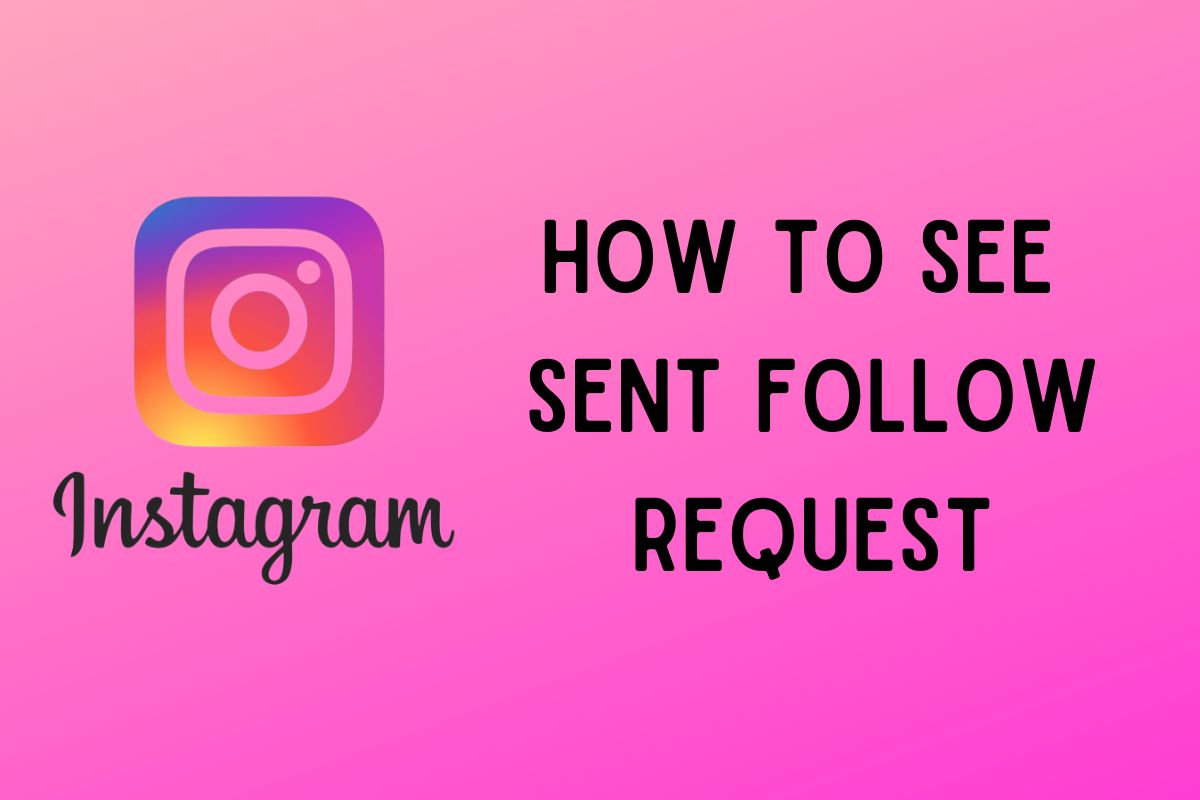Have you ever tried to recall when you sent a follow request to someone on Instagram, only to be met with utter confusion when you can't seem to find any evidence of it?
Fear not, dear users, as we are about to dive deep into the world of sent follow requests, unraveling the mysteries behind them, and ultimately provide you with the exact tools needed to answer the age-old question: "How can I see my sent follow requests on Instagram?".
Understanding and keeping tabs on your sent follow requests on Instagram can be incredibly beneficial, especially given Instagram's immense user-face and popularity. It provides an insight into who has allowed you access to their private Instagram world and who hasn't.
This tracking can be tactically important for businesses and individuals seeking to broaden their social network. This may also provide them with an understanding of the response rates, enabling them to tailor their future Instagram approach accordingly. Thus, knowing how to track your sent follow requests on Instagram can be crucial in managing and optimizing your social media presence.
Why Can't I See My Sent Follow Requests on Instagram?
At times, Instagram users may find it difficult to locate or access their sent follow requests. This can be due to a variety of reasons. The primary cause is often changes in Instagram's user interface and settings with frequent updates.
Instagram continuously updates its platform for better performance and user-friendly interfaces, but this can sometimes lead to previously known user paths getting moved, removed, or replaced. It's often a simple case of not knowing where to look.
Another potential cause could be linked with Instagram's policies and guidelines. If you send too many follow requests in a short period, Instagram may temporarily limit your "follow" function to prevent spammy behavior, making it challenging to view your sent follow requests.
The solution to these issues primarily lies in staying updated with Instagram's changing platform and understanding where to find the specific functionalities. Also, it's essential to respect Instagram's guidelines about responsible social behavior.
Therefore, avoid flooding multiple accounts with follow requests in a very short period. If you can't see your sent follow requests immediately, give it some time. Instagram might have simply put some restrictions, but they are often lifted after a few hours.
Where Can You See Sent Follow Requests on Instagram?
The feature to track your sent follow requests on Instagram is neatly tucked within the app's settings. However, the precise location may vary slightly based on operating system and app version. Generally, to find this information, you need to navigate to your profile page and then move into settings.
Once you are in the settings area, you will need to go to the 'Privacy' tab. In here, you will find a host of options regarding your account's privacy controls. Amid these, there's an option for 'Access Data.' Clicking on this will open up a page filled with data concerning your Instagram activities and connections.
As you scroll down, there will be a section labeled as 'Connections.' Here, under the heading 'Current follow requests,' you can see the list of all Instagram users to whom you have sent a follow request and are yet to accept. It's as simple as that. Remember to regularly check this tab if you want to stay updated on your sent follow requests status.
Step-By-Step Guide to Seeing Sent Follow Requests on Instagram
Have you ever wondered about all the following requests you've sent on Instagram? Who hasn't responded or maybe been overlooked? Thankfully, Instagram allows its users to track their sent follow requests, but the process isn't as straightforward as one might think.
This step-by-step guide provides all the information needed to help you navigate through Instagram's features and finally see your sent follow requests by simply downloading your information. Follow the instructions to gain insights into your request history on Instagram. Let's get started!
Downloading Information
- Access your profile page: On the home page, click/tap on the profile picture given in the bottom right corner to locate the main page of your profile.
- Access Your Activity: Tap on the hamburger icon (Three menu bar) and select the option ‘Your Activity.’
- Download your Information: Scroll down to get the option ‘Download your information’ and then tap on it.
- Once you tap on it, You’ll be prompted to select accounts and profiles. Select the instagram Account.
- Then, you need to select information whether you want a complete copy or select a type of information, just click a complete copy.
- Add your email address here: If you want a copy of the profile information, including the list of sent requests, enter your email address.
- Tap Submit Requests: After entering the email. Just tap on the Submit Requests. Your email address will be used to send the file.
Note: You can access your entire account history in a file by sending a request to gather all of the necessary information.
- Download Information File: Once ready, download the information.
- Check sent Request: Open the file and get those recent requests that you have sent on Instagram.
Please note that these steps might change, as Instagram keeps updating its features and these features might not be available in all regions.
Extra information on how to cancel all sent follow requests on Instagram: If you need to cancel all your sent follow requests at one time, note that it is not possible to cancel multiple requests at once. You'll have to cancel the requests one by one.
Via Desktop Computers
- Visiting Instagram Account on Desktop: Open your preferred browser and Visit Instagram Official Website: On your PC browser, type www.instagram.com to browse your account. Make sure your Instagram account is logged in on the browser.
- Visit the Instagram.com/accounts/access_tool: Add the words as a suffix in the search bar /accounts/access_tool after instagram.com, like this: www.instagram.com/accounts/access_tool. You will be redirected to a page containing information regarding your Instagram account.
- Click the Data Download: Scroll Down and You’ll get to see the data download. Click the data download and follow Just like how you download information using the phone.
How to Cancel Sent Follow Requests
There might be times when you reconsider your decision of following someone on Instagram and wish to withdraw your sent follow request. Perhaps you accidentally sent a follow request, or maybe your request has been left pending for a longer duration than you're comfortable with.
Here are the simple steps to cancel your pending follow requests:
- Get the Username List: Get a list of the Instagram usernames to which you have already sent follow request(s).
- Open Instagram App: Open your Instagram account after getting their usernames.
- Search for the Username: In your account's search field, enter the username.
- Go to User’s Profile: Navigate to that particular Instagram user’s main profile.
- Cancel the Request:
For Public Accounts: Tap once on the "following" button and then you will need to tap on the "unfollow" option.
For Private Accounts: Tap the "Requested" button to cancel the request.
Please note that unfortunately, Instagram does not currently allow users to cancel all sent follow requests at one time. You have to cancel these requests one by one.
Frequently Asked Questions
Why can’t I see the option for 'Current Follow requests' under the 'Connections' section in 'Access Data'?
This could be due to two reasons. First, it may be possible that you haven't sent any follow requests that are pending. The option becomes visible when there's at least one pending sent request. Second, your Instagram app might not be up-to-date. Make sure to keep your Instagram app updated regularly for the best user experience.
How often can I send follow requests on Instagram?
Instagram doesn't reveal the exact number, but it consistently monitors your activities to prevent spam-like behavior. If you send too many requests in a short period, Instagram might temporarily limit your ability to send more requests. Always ensure to keep your Instagram engagement genuine and avoid spam-like activities.
How long does it take for a follow request to be accepted on Instagram?
The timeframe within which a follow request gets accepted entirely depends on the profile owner. Some users may approve immediately, while others may take days, weeks, or even never accept the request. Patience is key here.
What happens if my follow request gets rejected on Instagram?
If a user rejects your follow request on Instagram, you won't be notified. The 'Requested' button will simply change back to 'Follow', which means you can send a new follow request when you wish.
Can I see the list of follow requests I’ve received?
Yes, you can. If you have a private account, the following requests are located in your Activity > 'Following.' Here, you can manage your incoming follow requests.
Conclusion
In summary, managing your sent follow requests is not only a matter of privacy but also a helpful way to track your connections and engagement on Instagram. The steps provided in this guide will help you access, cancel, and manage your sent follow requests on both mobile and desktop platforms with ease. Make sure you keep your Instagram app updated and adhere to Instagram policies to avoid any issues.
We encourage you to share your experiences, insights, or any further queries regarding sent follow requests on Instagram in the comments below. Engaging in conversation with other users is a great way to learn from each other and enhance your Instagram experience. Happy Instagramming!