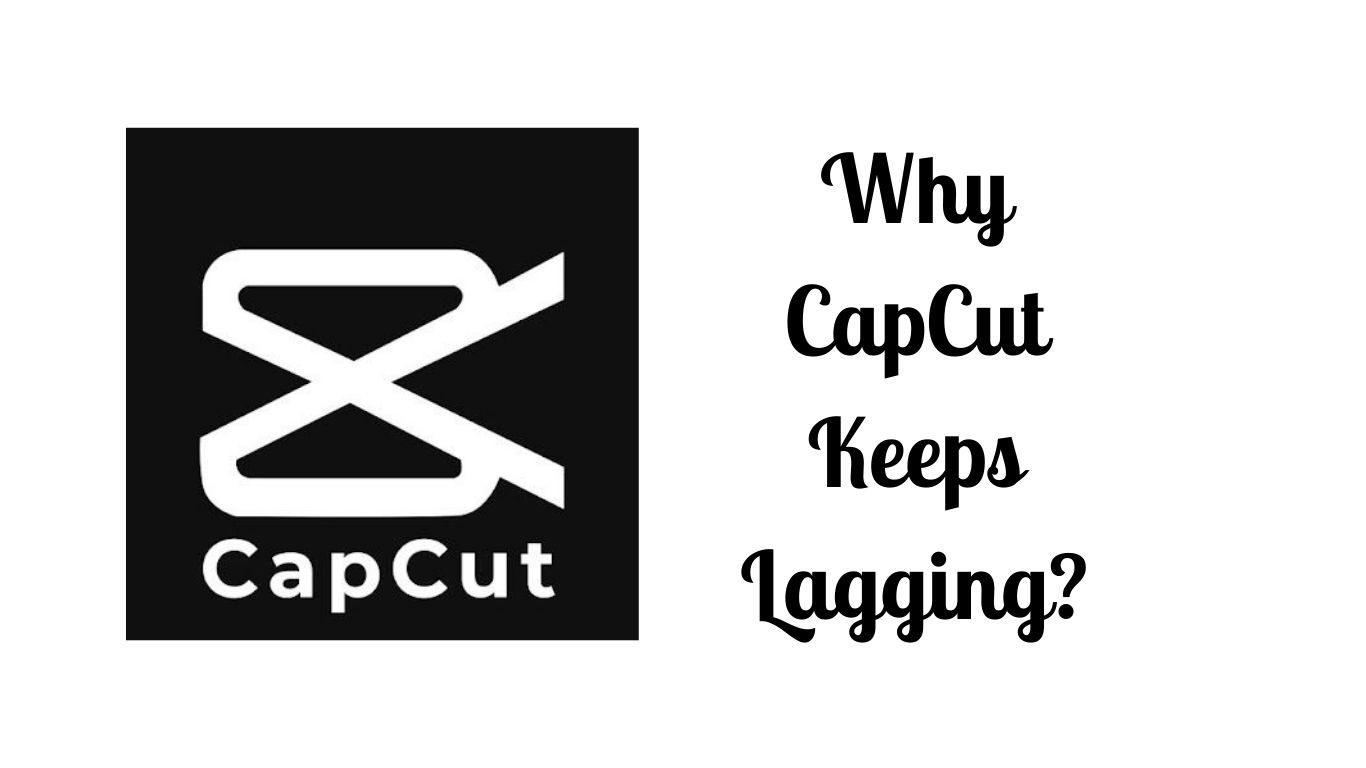Are you a budding video editor or an emerging social media influencer fond of unleashing creativity through enthralling videos? Then you must have heard of CapCut, an all-in-one editing app that lets you shape your content, knowing no bounds. It's a paragon of video editing apps, serving us all the necessary tools, effects, styles, and more – essential to our video editing journey.
Yet, a frequent issue that numerous CapCut users come across is the incessant lagging during the editing process. This may pose a significant dilemma - interrupting the workflow and sometimes even leading to creative block. Are you struggling with the same problem, asking, "Why does CapCut keep lagging?"
Whether you're frustrated with the lagging footage or the app crashes that disturb your creative process, you've arrived at the right place. This blog post will delve into the potential reasons behind the CapCut lagging issue and offer practical solutions. Assuming the role of your tech-ally, let's navigate together through this path to a smoother CapCut experience.
Reasons Behind CapCut's Lags
There could be several reasons behind the lagging issues in CapCut. Here, we'll delve a bit deeper into them:
Damaged CapCut Cache or Installation Files
Just like any other app, CapCut too, utilizes cache memory to speed up re-loading processes. However, the app cache can get overloaded or corrupted over time, which might cause lag. Also, cached data might also conflict with the app’s operation, causing it to slow down.
Furthermore, issues with CapCut's installation files could also lead to performance degradations. If these files get corrupted, the app may not function correctly hence leading to lag or even crashes. To alleviate these problems, you might need to clear CapCut’s cache or even reinstall the app.
Obsolete CapCut App or Device Firmware
Another major cause of CapCut lagging is outdated app version or device firmware. Technological advancements require applications to be updated regularly to improve stability, efficiency, and security. An outdated CapCut app may not be compatible with certain file formats or be able to leverage some device resources, leading to performance hiccups or even entire crashes.
Similarly, an obsolete device firmware can also cause lagging issues. Developers continually fine-tune the operating system to ensure optimal performance and user experience. Thus, outdated firmware may lack optimizations provided in recent updates, thereby affecting the performance of apps like CapCut. By consistently updating your app and device firmware, you help ensure a smooth, lag-free video editing experience.
Accumulation of Drafts in the App
The accumulation of drafts in CapCut is a common reason causing the app to lag. Users often leave a multitude of drafts open, which can be problematic. When these drafts accumulate, they tend to consume a lot of storage space, leaving less space for the app to perform effectively. Just like a computer slows down when the hard disk is nearly full, CapCut also lags when its working space has been significantly reduced by the accumulation of drafts.
These drafts also take up the device's RAM, causing the application to run slower than usual. The issue gets worse, especially if the drafts involve large video files, as they require a substantial amount of RAM. Therefore, regularly clearing drafts, especially redundant ones, can significantly increase the CapCut's performance, preventing it from lagging.
Unreliable Internet Connection
Reliable internet is crucial, especially when using apps like CapCut that rely on cloud-based services. Users often overlook the role of a stable internet connection for smooth functionality. If there's an unstable or slow internet connection, it can result in lag, especially during processes such as uploading, downloading, or real-time video synchronization.
Without a stable connection, CapCut might take longer to load previews, apply effects, sync updates, and save changes. This lag can be notably disruptive to the video editing process. Therefore, having an active, high-speed internet connection can significantly boost CapCut's performance.
Overloaded Random Access Memory (RAM) in the Device
An overloaded Random Access Memory (RAM) is a common culprit behind CapCut lagging. RAM manages active applications by temporarily storing and accessing data. If RAM is overloaded with many active applications, there may not be enough space for CapCut to operate efficiently.
A lot of background processes or heavy applications running simultaneously can overload the RAM, causing lagging issues. In addition, video editing apps like CapCut use a substantial amount of RAM, as handling video files involves manipulating large amounts of data. Consequently, freeing up RAM can significantly reduce lag and enhance the performance of your CapCut app.
Excessive Resolution of the Video
Editing high-resolution videos strains devices and software. High-quality videos possess a large amount of data to process, which can bog down resources. If CapCut is used to edit such videos - particularly on low-spec devices - it may lead to significant lag or even application crashes.
Moreover, higher resolution videos are more likely to consume more memory and CPU resources. This leads to an increased workload for the app, causing it to slow down or lag. By reducing the resolution of the input video, you can balance the quality and performance, ensuring a smooth experience in CapCut.
Enormous Clip Size
Lastly, working with enormous clip size tends to slow down CapCut. Clippers often include numerous large-sized clips into the timeline, not realizing that these large video clips use massive computing power and storage space.
The size of the clips affects the reading speed of your device - the larger the clip, the more time it will take to read and process it, thereby causing CapCut to lag. It becomes even more problematic when such operations are carried out on devices with limited resources. Hence, keeping your video clips to a manageable size can provide a much smoother, lag-free CapCut experience.
How to Fix CapCut Lagging
Depending on the device that you are using, these are the detailed steps on how to fix lagging on the CapCut app.
Lower Video Resolution
- CapCut might be lagging due to high video resolution, which demands more processing power.
- Open your project in CapCut, then go to your 'Settings'.
- Look for a 'Resolution' option and lower it. Reducing the resolution lessens the processing power required, relieving lag.
Clear CapCut Cache and Data
- Open 'Settings' on your device, then tap on 'Apps' or 'Application Management'.
- Find 'CapCut' in the App list and tap on it to open its info.
- Tap on 'Storage Usage', an option to clear cache and data will appear. Clearing the cache and data can help if the app's cached data got corrupted and was causing it to lag.
Force Stop CapCut
- On your device, go to 'Settings'.
- Scroll and find 'Apps' or 'Application Manager'.
- In the list of your applications, search for 'CapCut'.
- After finding 'CapCut', tap on it to open the app's info.
- You'll see an option titled 'Force Stop'. Tap on this to stop all the running processes of CapCut, this should help if the app had become unresponsive or was hogging system resources.
Restart Your Device
- Press and hold the power button on your device until a menu appears.
- In this menu, you will see a 'Restart' option. Tap on it.
- Your device will now shut down and automatically power back up, this process helps in refreshing the system resources and ending processes that were running continuously.
Update CapCut App and Device Firmware
- Ensure that you have the latest version of the CapCut app and your device's firmware, as updates often bring fixes and optimizations.
- To update CapCut, open your device's app store (Google Play Store for Android, Apple's App Store for iOS), search for CapCut, and if you see an 'Update' button, tap on it.
- For device firmware, open your device's settings and search for a 'System updates' or similar named option. If an update is available, download and install it.
Reinstall the CapCut App
- If the above solutions don't work, then try reinstalling CapCut, maybe the installation got corrupted and is causing the app to lag.
- To reinstall, first, uninstall the CapCut app.
- After uninstalling, go back to your device's app store and search for CapCut. When you find it again, tap on 'Install'. A fresh install will ensure the app is installed correctly.
These steps should help you to resolve the CapCut lag issues on your device. Remember, if your device's technical specifications are low (like having a less powerful processor, low RAM etc.), apps like CapCut might inherently lag due to these limitations.
Conclusion
In conclusion, the CapCut app, like any other video editing software, requires adequate processing capabilities from your device to ensure smooth functioning. Your device's hardware, software, memory, and internet connection can all play a role in the app's performance. In this blog, we have discussed the potential reasons behind CapCut's lagging issues and provide solutions to alleviate them.
However, there are two primary factors causing CapCut to lag. The first factor is an underpowered device that cannot meet the demands of video editing and rendering. Running the app on such a device will likely cause slow performance and lag issues.
The second factor is the app's captivity of your device's resources. When CapCut consumes an excessive amount of RAM, cache, or storage on your device, it might result in a lagging experience.
Remember, understanding your device's limitations and keeping your software up-to-date are essential steps in combating lagging issues and enhancing your overall experience with CapCut. Video editing can be an enjoyable and rewarding activity with the right tools and resources at your disposal, and ensuring your device's capabilities align with those of the app is key to making the most of CapCut and other video-editing software.