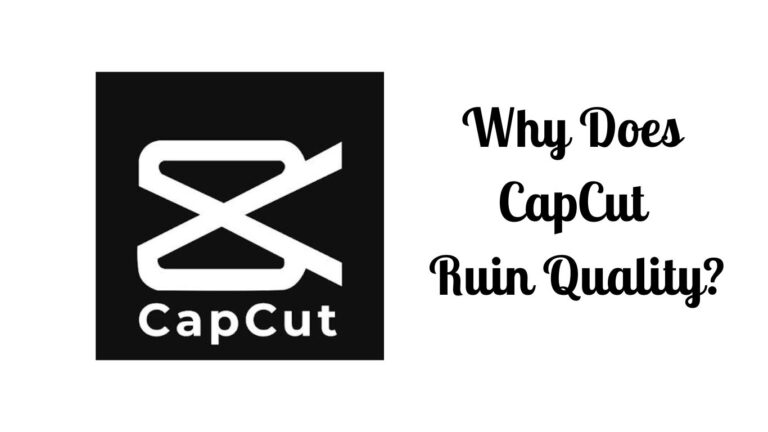Video editing has become an essential part of the content creation process, and with the rise of mobile editing apps, many creators turn to apps like CapCut to edit their videos on the go. However, one common complaint that many users have about CapCut is the reduction in video quality after editing. This has led to frustration among creators who want to maintain the high quality of their videos.
There are several reasons why CapCut may ruin the quality of videos. From compression issues to limited export settings, the app's editing features might not always preserve the original video quality. This can be particularly frustrating for creators who put a lot of effort into capturing high-quality footage, only to have it diminished during the editing process.
In this article, we will explore the potential factors that contribute to the quality reduction in CapCut and discuss some tips and alternatives for maintaining video quality while using this popular mobile editing app.
Why Does CapCut Lower Video Quality?
CapCut is a popular video editing app, particularly known for its user-friendly features, transitions, filters, and special effects that even novices can grasp easily. However, some users have raised concerns about the output quality of edited videos, noticing a slight degradation in video quality. Here, we'll explore the reasons that might lead CapCut to seem to ruin the video quality.
Compression During Export
In an effort to reduce the size of the file, CapCut may apply compression during the exporting process, resulting in a lower quality video. Compression reduces file size by eliminating some data that the algorithm deems unnecessary. While this is excellent for saving space, it can compromise the video quality to a certain extent.
Default Export Settings
The default export settings in CapCut might not be at the highest quality. If users are unaware of this, they could be exporting their videos at a lower quality without realizing it. It's crucial that users check the app settings and increase exporting quality as needed.
Video Resolution Mismatch
If the source video's resolution and the resolution selected within CapCut do not match, it can affect the quality of the output video. This inconsistency can result in a video that's either upscaled or downscaled, leading to poor video quality.
Conversion Between Different File Types
The degradation of quality may also occur when videos are converted into a different file type. Each file type has its own ways of encoding data, and certain data might be lost in translation when shifting from one format to another.
Editing and Filters
Each editing action (such as cutting, adding filters or special effects) alters the original data of the video. Frequent edits could potentially lower the output quality due to repeated data reconstructions.
In closing, if you're noticing that CapCut seems to be ruining the quality of your video, you'll want to check your export settings and the original video quality, and be aware that any edits or conversions can potentially impact the output video's quality.
How to Prevent CapCut from Lowering Video Quality?
If CapCut is weakening your video quality, consider implementing the following solutions to create high-quality content:
Update CapCut App
Improving the video quality of your output may also require you to update the CapCut app. Follow the instructions below to update the app:
**For Android Users:**
- Open the `Google Play Store` on your smartphone.
- In the search bar, type `CapCut` and hit the search icon.
- Click on `CapCut` from the search results.
- If any updates are available, you'll see an `Update` button. Tap on `Update`.
**For iOS Users:**
- Open the `App Store` on your iPhone.
- On the bottom of the screen, you'll see `Updates` or `Today` option depending on the iOS version, tap on it.
- Find `CapCut` in the list of apps that have available updates.
- If any updates are available, you'll see an `Update` button next to the app. Click on `Update`.
After successfully updating the app, the video quality of your output should improve.Remember to keep your apps updated to enjoy the best performance and the latest features.
Disable Smart HDR
If the Smart HDR feature is enabled in CapCut, it may cause video quality issues. To turn off Smart HDR:
- Start by launching the "CapCut" application on your device.
- Initiate a new project by tapping the "New Project" button.
- From your gallery, select the desired video clip. Once selected, tap on "Add" to import the clip into your new project.
- Look to the upper-right corner of your screen and tap the "1080p" icon. This ensures your project maintains a high video quality.
- Finally, if "Smart HDR" is toggled on, turn it off for this project. Navigate to the settings and toggle off "Smart HDR."
- Disabling Smart HDR will ensure CapCut won't automatically adjust and distort your clips' properties.
Modify the Resolution Rate
Setting the resolution of the exported video to 1080p or 2k/4k in CapCut can help prevent video quality loss. Follow the steps below to adjust the resolution rate:
- Start by opening the "CapCut" application on your device.
- From the main menu, tap on "New Project" to kick-off your editing process.
- Then, choose a clip from your library that you wish to edit.
- Once the clip loads, tap the "1080p" icon located in the upper-right corner of the screen.
- Following that, a slider will appear, drag it to either "1080," "2k," or "4k" depending upon your preference for video quality.
- Once you're happy with the settings, finalize your edits and export the video onto your device or your favorite social media platform.
Increase the Frame Rate
Boosting the frame rate in CapCut can significantly enhance your video's quality, as a higher frame rate can reduce motion blur. To increase the frame rate, follow these steps:
- Open the CapCut application.
- Choose to create a new project. Tap on "New Project."
- Begin by selecting the specific video clip you want to import into the project.
- To maintain optimal video quality, tap on "1080p."
- To adjust the frame rate, drag the slider available below "Frame Rate" to adjust it to your desired speed, in this case, "60fps."
- After everything is set, you can export your completed video project.
Tweak Video Parameters
Tweaking specific video parameters in CapCut can greatly enhance the quality of your videos, ensuring that they appear clear and vibrant. To make these adjustments, follow these instructions that are applicable for both iOS and Android users:
- First, open the CapCut app and start a new project by tapping on "New Project."
- Then, select a video clip you wish to modify.
- As you navigate through the available tools at the bottom of the screen, scroll right and select the "Adjust" option.
- Several parameters will be displayed, and you can begin by adjusting the "Saturation." To increase the saturation, tap on it and drag the slider to "20."
- Next, tap on "Sharpen" and drag its slider to "100" to make your video appear crisper.
- Lastly, improve the overall balance of your video by tapping "Contrast" and sliding this setting to "20."
- To finalize the changes, simply tap on the tick icon located in the lower-left corner of the screen. With these adjustments, your videos created using CapCut will showcase optimal quality, allowing you to present them in the best possible light.
Adjust the Aspect Ratio
While exporting a video directly to TikTok, adjusting its aspect ratio in CapCut can help improve quality. To change the aspect ratio, follow the steps below:
- On iOS and Android devices, start by opening the "CapCut" app.
- Then, tap on "New Project" to start a fresh project.
- From your library, select a video you want to edit and tap "Add" to add it into the editing interface.
- Once your video is loaded in the project, tap on "Ratio" to change the aspect ratio settings of your video.
- In the various options presented, choose "9:16" to ensure a proper viewing experience on mobile screens.
After changing the aspect ratio, export the video to TikTok and assess the quality improvement.
Conclusion
After considering the reasons behind the loss of quality when editing videos in CapCut, it's clear that while the app provides exceptional user-friendly features and special effects, it also has room for improvement in terms of maintaining video quality. Issues such as compression during export, default export settings, video resolution mismatch, conversion between different file types, and multiple edits may cause the quality reduction we sometimes notice.
These drawbacks, however, don't mean CapCut is a lost cause. There are indeed steps that users can take to minimize quality degradation, including updating the app regularly, disabling Smart HDR, adjusting the resolution rate and frame rate, tweaking video parameters, and altering the aspect ratio, especially for videos destined for platforms like TikTok.
In conclusion, with the right settings and careful attention to detail, content creators can use CapCut effectively without sacrificing video quality. The occasional challenges with video quality reduction don't take away from the fact that CapCut is still a convenient and powerful tool for video editing on the move. Pleasingly, with our tips and tricks on preventing video quality reduction, your journey with CapCut can continue, smoother and better visually tuned than before.